Bookmarking on your iPhone 15 is a breeze. In just a few taps, you can save your favorite web pages for easy access later. Whether you’re gathering research or saving a recipe, bookmarks make it quick and convenient to find what you need without the hassle of searching all over again.
You can also watch this video about how to bookmark on iPhone 15 for more information.
Step by Step Tutorial on How to Bookmark on iPhone 15
Before we dive into the steps, let’s talk about why bookmarking is so handy. By saving a webpage to your bookmarks, you’re essentially creating a shortcut that you can access anytime. This saves you time and effort, especially if it’s a site you visit often. Now, let’s get to it!
Step 1: Open Safari
Open the Safari app on your iPhone 15. This is the blue compass icon that is likely on your home screen or in your app library.
Safari is the default web browser for iPhones, and it’s where all your bookmarking action will take place. If you’re using a different browser, the steps might be a little different.
Step 2: Navigate to the desired webpage
Search for or navigate to the webpage you want to bookmark.
This could be anything from a news article to your favorite blog. Just make sure it’s a page you’ll want to come back to later!
Step 3: Tap the Share button
Look for the Share button, which looks like a square with an arrow pointing upward, and tap it.
The Share button is your gateway to many actions in Safari, including bookmarking. It’s typically located at the bottom of the screen.
Step 4: Select “Add Bookmark”
In the Share menu, find and tap the “Add Bookmark” option.
“Add Bookmark” should be easy to spot – it’s usually accompanied by a little bookmark icon.
Step 5: Edit the bookmark details (optional)
You can change the bookmark’s name and choose where to save it. When you’re done, tap “Save”.
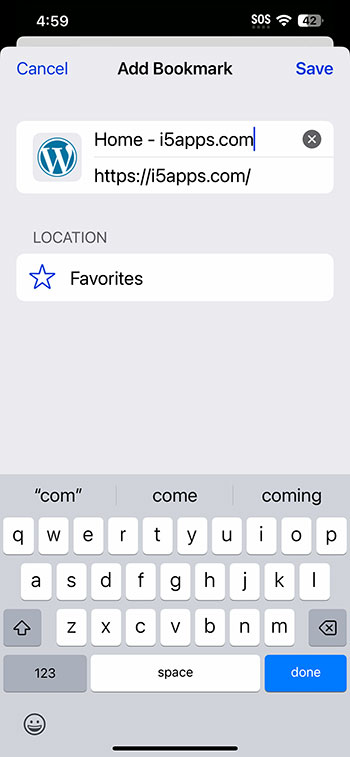
It’s a good idea to give your bookmark a name that will help you remember what it’s for. You can also create different folders to keep your bookmarks organized.
After you’ve saved your bookmark, you can access it anytime by tapping the Bookmarks icon in Safari (it looks like an open book). This makes it super easy to jump back to your favorite sites without having to search for them all over again.
Tips for Bookmarking on iPhone 15
- Rename your bookmarks to something memorable, so you can easily find them later.
- Organize your bookmarks into folders by topic or category.
- Regularly review and delete bookmarks you no longer need to keep things tidy.
- Sync your bookmarks across devices using iCloud to access them anywhere.
- Use the “Favorites” folder for sites you visit daily for even quicker access.
Frequently Asked Questions
How do I find my bookmarks after I’ve saved them?
Your bookmarks are stored in the Safari app. Tap the Bookmarks icon (the open book) to see all your saved pages.
Can I bookmark a page if I’m using a different browser?
Yes, but the steps might be different. Look for a similar Share button or an option to “Add Bookmark” in your browser’s menu.
Can I bookmark more than just web pages?
You can bookmark almost any kind of content accessible through Safari, including certain videos and PDFs.
How do I delete a bookmark if I don’t need it anymore?
Swipe left on the bookmark in your list and tap “Delete,” or use the Edit button for more options.
Can I move a bookmark to a different folder?
Yes, tap “Edit” in the Bookmarks menu, select the bookmark, and choose a new location.
Summary
- Open Safari.
- Navigate to the desired webpage.
- Tap the Share button.
- Select “Add Bookmark”.
- Edit the bookmark details (optional).
Conclusion
Bookmarking on your iPhone 15 is a smart way to keep track of all the interesting, useful, or entertaining content you come across while browsing. It’s a simple yet powerful tool that can save you time and enhance your web browsing experience. Whether you’re a student, professional, or just someone who loves to explore the internet, mastering the art of bookmarking can make your digital life a whole lot easier. So go ahead, start bookmarking those must-read articles and must-see videos – your future self will thank you! And remember, with the iPhone 15, the process is as simple as can be. Happy bookmarking!