Allowing pop-ups on your iPhone 15 is a breeze. All you have to do is go to your settings, tap Safari, and toggle the Block Pop-ups switch to off. That’s it! You’re now free to receive pop-ups on your iPhone 15.
You can also watch this video about how to allow pop ups on an iPhone 15 for more on this subject.
Step by Step Tutorial on Allowing Pop-Ups on iPhone 15
Before we get into the nitty-gritty, understand that allowing pop-ups can be helpful for certain websites that use them for important features. But remember, some pop-ups can be annoying or even harmful, so proceed with caution.
Step 1: Open the ‘Settings’ app on your iPhone 15
Tap the ‘Settings’ icon on your home screen to open the app.
Step 2: Scroll down and tap ‘Safari’
Find Safari in the list of options and tap it to open the Safari settings.
Step 3: Toggle the ‘Block Pop-ups’ switch to OFF
You’ll find the switch under the General section. If it’s green, tap it to turn it off.
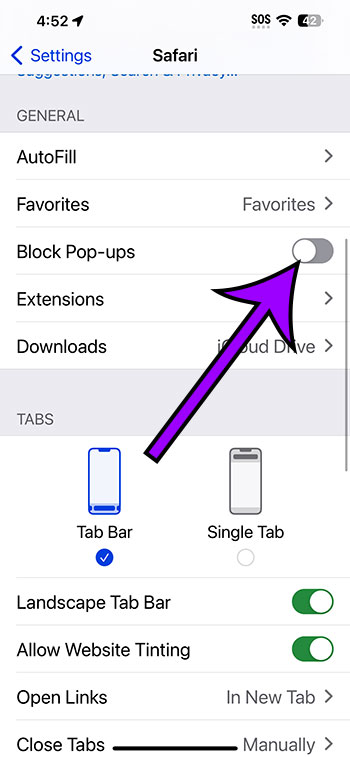
Once you’ve completed these steps, your iPhone 15 will allow pop-ups when using Safari.
What Happens After Allowing Pop-Ups
After you allow pop-ups on your iPhone 15, you’ll start seeing pop-up windows in Safari. Some might be useful, like a login screen or a necessary notification. Others might be ads or spam. Always stay aware of what you’re clicking on.
Tips for Allowing Pop-Ups on iPhone 15
- Only allow pop-ups from websites you trust.
- If a pop-up seems suspicious, close it immediately.
- Keep your iPhone’s software updated to protect against harmful pop-ups.
- Consider using an ad blocker if you encounter too many annoying pop-ups.
- If you change your mind, you can always go back and block pop-ups again.
Frequently Asked Questions
Can I allow pop-ups for specific websites?
Yes, you can choose to allow pop-ups for certain websites by changing the settings in Safari.
Will pop-ups affect my phone’s performance?
Not typically, but too many pop-ups can slow down your browsing experience.
Are all pop-ups bad?
No, many websites use pop-ups for legitimate reasons, like displaying forms or important information.
Can pop-ups give me a virus?
It’s possible if the pop-up is malicious. Always be cautious and only trust pop-ups from reputable sources.
How do I block pop-ups again?
Just go back to Safari settings and toggle the ‘Block Pop-ups’ switch to ON.
Summary
- Open ‘Settings’ app
- Tap ‘Safari’
- Toggle ‘Block Pop-ups’ to OFF
Conclusion
Pop-ups can be a mixed bag. On one hand, they can enhance your browsing experience by providing additional information and functionality. On the other hand, they can be a source of frustration or even a security risk. By following the steps outlined in this article on how to allow pop-ups on iPhone 15, you have the power to control your browsing experience. Stay informed and cautious when interacting with pop-ups, and you’ll navigate the web on your iPhone 15 with confidence. Remember to always keep your phone’s software up to date, and consider using additional security measures such as ad blockers if necessary. Happy browsing!