Allowing cookies on your iPhone 15 is a breeze, really. It’s just a few taps away in your settings. You’ll want to do this to ensure that websites remember you, keep you logged in, or offer you a personalized browsing experience. It’s all about making your online life a tad bit easier. Ready to get started?
You can also watch this video about how to allow cookies on iPhone 15 for more on this topic.
Step by Step Tutorial for Allowing Cookies on iPhone 15
Before we dive into the step-by-step process, it’s important to understand what we’re aiming to achieve. Cookies are little pieces of data that websites use to remember who you are. By allowing cookies on your iPhone 15, you’re giving websites permission to save this data, which can be useful for keeping you logged in or saving your preferences.
Step 1: Open the Settings app on your iPhone 15.
The settings app is your gateway to making all sorts of changes on your iPhone 15. It’s the one with the gear icon – you can’t miss it.
Step 2: Scroll down and tap on Safari.
Safari is Apple’s web browser, and it’s where you’ll find the cookie settings. It’s typically located towards the middle of the settings menu.
Step 3: Choose the ‘Advanced’ option.
You’ll want to scroll down a bit until you see the section titled “Advanced”. It’s a crucial area for managing how your information is handled while browsing.
Step 4: Look for the ‘Block All Cookies’ option.
There should be a switch next to ‘Block All Cookies’. If it’s green, that means all cookies are currently blocked.
Step 5: Toggle off ‘Block All Cookies’.
By toggling off the switch, you’re now allowing cookies to be used in Safari. This action will change the switch from green to grey.
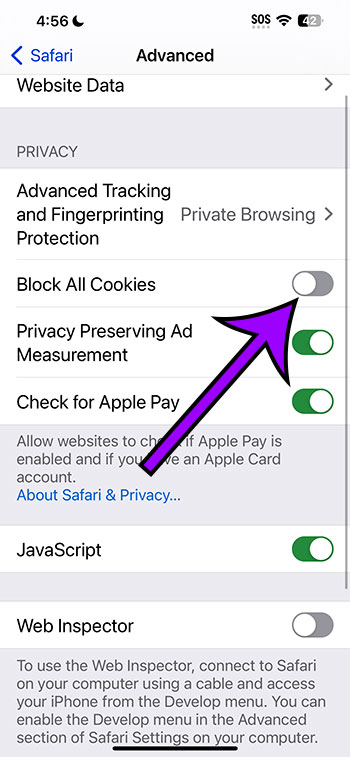
After you’ve completed these steps, your iPhone 15 will now accept cookies from websites. This means a smoother browsing experience, as sites can remember your preferences and log-in details.
Tips for Allowing Cookies on iPhone 15
- Ensure your iPhone 15 software is up to date to avoid any compatibility issues with the settings.
- Remember that while cookies can be useful, they can also be a privacy concern, so consider which sites you allow cookies for.
- If you’re worried about tracking, look into ‘Block All Cookies’ as a way to protect your online activity.
- You can always change your cookie preferences later by revisiting the Safari settings.
- It’s a good idea to occasionally clear your cookies to keep your browsing experience fresh and to protect your privacy.
Frequently Asked Questions
What are cookies?
Cookies are small files that websites store on your device to remember your preferences or login information for future visits.
Will allowing cookies on my iPhone 15 put my privacy at risk?
Allowing cookies can potentially impact your privacy, as it lets websites track your browsing habits. However, you can manage this risk by allowing cookies only for websites you trust.
Can I enable cookies for specific websites only?
Yes, you can manage cookie preferences for individual sites in the Safari settings under ‘Advanced’ > ‘Website Data’.
How often should I clear my cookies?
Clearing cookies regularly can help protect your privacy and free up space on your device. Consider doing it every few months or when you notice issues with browsing.
Can I block cookies again after allowing them?
Absolutely, you can revisit the Safari settings and toggle on ‘Block All Cookies’ any time you wish to disallow them.
Summary
- Open the Settings app.
- Tap on Safari.
- Choose ‘Advanced.’
- Find ‘Block All Cookies’.
- Toggle off ‘Block All Cookies’.
Conclusion
All in all, allowing cookies on your iPhone 15 is a piece of cake. It’s all about striking the right balance between convenience and privacy. By following the steps above, you’ve now mastered how to adjust your cookie settings to suit your preferences. Just remember to be mindful of which sites you allow to save cookies on your device. It’s always good to keep an eye on your online privacy and security. And hey, if you ever feel like you need a reset, you can always clear out those cookies and start fresh. Happy browsing, folks! And remember, your iPhone 15 is more than just a phone; it’s your personal gateway to the vast, exciting world of the internet – make the most of it!