Adding a Spanish keyboard to your iPhone 14 is a breeze! All you need to do is navigate to your settings, add the new keyboard, and voila – you’ll be typing “¡Hola!” in no time. Let’s dive into the details.
You can also watch this video about how to add the Spanish keyboard to an iPhone 14 for additional info.
Step by Step Tutorial: Adding Spanish Keyboard on iPhone 14
Before we jump into the steps, know that by adding a Spanish keyboard, you’ll be able to type in Spanish with all the correct accents and characters without any autocorrect mishaps. Ready? Let’s go!
Step 1: Open Settings
Tap on the Settings app on your iPhone 14.
In this step, you’ll start by locating the gear icon on your home screen that opens up the settings of your device.
Step 2: Go to General
Scroll down and tap on the General option.
In the General settings, you will find all sorts of system preferences for your iPhone 14. This is where the magic happens for keyboard configurations.
Step 3: Tap Keyboard
Inside General, find and tap on the Keyboard option.
The Keyboard settings allow you to manage everything related to typing on your iPhone, from text replacement to keyboard layouts.
Step 4: Tap Keyboards
At the top, tap on the Keyboards to see a list of your current keyboards.
Here you’ll see all the keyboards you have installed. You can have multiple keyboards for different languages.
Step 5: Add New Keyboard
Tap on Add New Keyboard to find the Spanish keyboard.
In the list of available keyboards, you’ll see many language options. You’re looking for ‘Spanish’ here.
Step 6: Select Spanish
Scroll down to find Spanish and tap on it to add.
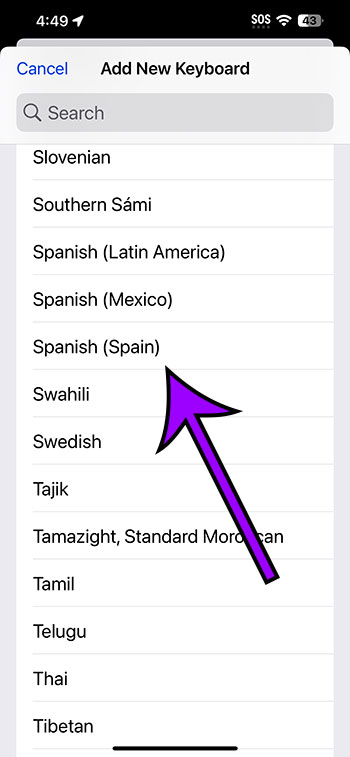
Congratulations, you’ve just added the Spanish keyboard to your iPhone 14!
After completing these steps, your iPhone 14 will now have a Spanish keyboard. When you bring up your keyboard, you’ll see a globe icon next to the space bar. By tapping on this globe, you can switch between your different keyboards, including your brand-new Spanish one.
Tips for Using Spanish Keyboard on iPhone 14
- Get familiar with the special characters and how to access them on the Spanish keyboard.
- Practice switching between keyboards quickly using the globe icon.
- Set up text replacement for common phrases to save time.
- Use predictive text to help with spelling and accents.
- Explore keyboard settings to customize features such as autocorrect and auto-capitalization.
Frequently Asked Questions
How do I switch back to my original keyboard?
Simply tap the globe icon next to the space bar to cycle through your keyboards.
Changing keyboards is as easy as a tap, allowing you to switch languages on the fly.
Can I add more than one additional language keyboard?
Yes, you can add multiple language keyboards to your iPhone 14.
Feel free to add as many languages as you need. The process is the same for each new addition.
Will adding a Spanish keyboard change my phone’s language settings?
No, it only adds an additional keyboard for typing in Spanish.
Your phone’s system language will remain the same unless you change it in the language settings.
Can I use the Spanish keyboard for all apps?
Yes, the keyboard is available for use in any app that involves typing.
Enjoy typing in Spanish across all your favorite apps, from messaging to note-taking.
Is there a shortcut to switch keyboards?
Yes, you can swiftly switch keyboards by holding down the globe icon.
A shortcut menu will pop up, allowing you to select the desired keyboard without cycling through them.
Summary
- Open Settings
- Go to General
- Tap Keyboard
- Tap Keyboards
- Add New Keyboard
- Select Spanish
Conclusion
With the world becoming a smaller place every day, being bilingual or even multilingual is a huge asset. For iPhone 14 users, adding a Spanish keyboard is a small but significant way to expand your communication skills. Whether you’re learning Spanish, have friends or family who are Spanish speakers, or just love the language, it’s a handy tool to have at your fingertips.
Remember, the key to mastering a new keyboard is practice. Don’t be discouraged if you’re not typing at lightning speed immediately. With time, you’ll be able to switch between keyboards and languages effortlessly. And who knows, maybe this small change will inspire you to further explore and appreciate the Spanish language and culture.
So go ahead, give it a try! Embrace the power of communication and let your iPhone 14 bridge the gap. After all, a language is more than just words; it’s a gateway to understanding a whole new world of people, traditions, and experiences. ¡Buena suerte!