Missed an important text because your iPhone 15 was on silent? Worry not; turning on text message vibration is super easy and will ensure you’re always aware of incoming messages, even when your phone’s sound is off. Let’s jump right into how you can achieve that without any hassle.
You can also check out this video about how to turn on text message vibration on iPhone 15 for additional info.
Step by Step Tutorial: Turn on Text Message Vibration on iPhone 15
Before we dive into the steps, let’s understand what turning on text message vibration means. It’s simply a setting that, once enabled, will make your iPhone vibrate whenever you receive a text message. This is incredibly useful when you’re in a meeting, at the movies, or in any situation where you need your phone to be silent but still want to be notified of new messages.
Step 1: Open Settings
First things first, you need to open the Settings app on your iPhone 15.
Once you’re in Settings, you’ll have access to all sorts of adjustments you can make to your iPhone. It’s like the control center for your device.
Step 2: Tap on Sounds & Haptics
In the Settings menu, scroll down until you find the “Sounds & Haptics” option and tap on it.
This section lets you control everything that makes noise or vibrates on your iPhone.
Step 3: Select Text Tone
Under the ‘Sounds and Vibration Patterns’ section, tap on “Text Tone” to customize how your iPhone alerts you for a text message.
You’ll see a list of different sounds and vibration patterns you can choose from.
Step 4: Turn on Vibration
At the top of the Text Tone page, you’ll see “Haptics.” Tap on it and choose your preferred vibration pattern.
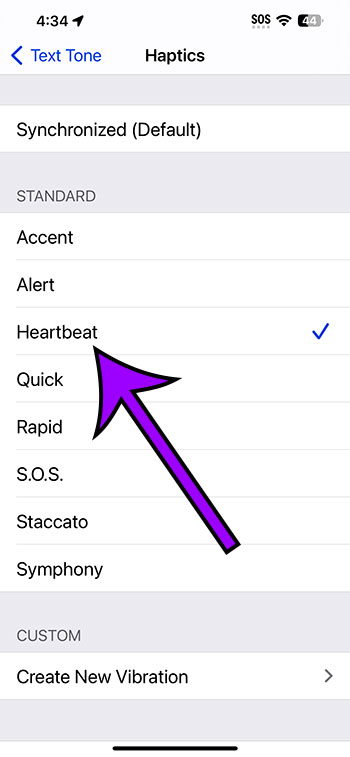
If you don’t like the pre-set options, you can even create your own custom vibration pattern!
After completing these steps, your iPhone will vibrate every time you get a text message. Now, you won’t have to constantly check your phone or worry about missing an important message when you’re in a situation that requires your phone to be silent.
Tips: Enhancing Text Message Vibration Experience on iPhone 15
- Experiment with different vibration patterns to find one that you can easily distinguish from other alerts.
- If you often keep your phone in a bag, consider setting a stronger vibration pattern so that you don’t miss notifications.
- Remember that using vibration can drain your battery faster, so keep an eye on your battery life.
- If you find that you’re still missing notifications, check if the “Do Not Disturb” mode is turned on, as it can override your vibration settings.
- You can also assign specific vibration patterns to different contacts, making it easier to know who’s texting you without looking at your phone.
Frequently Asked Questions
Does turning on text message vibration affect phone calls?
No, text message vibration settings are separate from phone call vibration settings. You can have one on and the other off if you prefer.
Can I create my own vibration pattern?
Yes, you can create a custom vibration pattern by tapping “Create New Vibration” in the Vibration settings.
Will text message vibration work if my phone’s battery is low?
Yes, but keep in mind that vibrations may be weaker if your battery is very low.
Can I set different vibration patterns for different contacts?
Absolutely! Just go to the contact’s information in your Contacts app and select “Text Tone” to assign a specific vibration pattern.
If I update my iPhone 15, will my vibration settings change?
Typically, updates should not change your custom settings, but it’s always good to check after an update to make sure everything is still set the way you like it.
Summary
- Open the Settings app.
- Tap on Sounds & Haptics.
- Select Text Tone.
- Touch Haptics and choose a pattern.
Conclusion
In the age of constant communication, missing out on a text message can sometimes mean missing out on something important. Whether it’s a message from your boss, a family member, or a timely offer from your favorite store, staying in the loop is crucial. That’s why knowing how to turn on text message vibration on your iPhone 15 is such a valuable skill. It’s a simple yet effective way to ensure you’re always connected, even when you need your phone to stay out of sight and out of mind.
For those who’ve mastered this setting, congrats! You’re on your way to becoming an iPhone 15 power user. For others who might still be grappling with the endless array of features their device offers, remember that patience is key. Explore your phone, play around with the settings, and don’t be afraid to make it your own. After all, your iPhone is supposed to make your life easier and more connected. So why not tailor it to fit your lifestyle perfectly?
If you ever feel lost, remember that there are plenty of resources available. Whether it’s Apple’s official support page, tech blogs, or user forums, the answers you’re seeking are usually just a few clicks away. And as always, practice makes perfect. The more you use your iPhone 15, the more intuitive it will become. So here’s to never missing a beat—or a text—again!