Changing the name of your AirDrop on the iPhone 14 is a quick and easy process. AirDrop is a feature that allows you to share files with other Apple devices nearby, and having a unique name can help others recognize your device. In less than a minute, you can personalize your AirDrop name to whatever you like.
You can also check out this video about how to change the AirDrop name on an iPhone 14 for more information.
Step by Step Tutorial on How to Change AirDrop Name on iPhone 14
Before we dive into the nitty-gritty, let’s get a quick overview of what we’ll be doing. Changing your AirDrop name involves hopping into your iPhone’s settings, tapping a few options, and typing in your new name. It’s as simple as that.
Step 1: Open Settings
Open the Settings app on your iPhone 14.
When you tap on the Settings icon, you’ll be greeted with a list of options. This is the control center for all the customizable features your iPhone offers.
Step 2: Tap on General
In Settings, scroll down and tap on the “General” option.
“General” settings is where you can adjust the fundamental aspects of your iPhone, from the date and time to your AirDrop settings.
Step 3: Select About
Within the General settings, select “About” at the top of the list.
The “About” section holds all the essential details about your iPhone, including its name, which is the default name for your AirDrop.
Step 4: Tap on Name
In the About section, you will see the first line labeled “Name.” Tap on that.
This is where you can change the name of your iPhone, which will, in turn, change your AirDrop name.
Step 5: Enter Your New Name
Once you tap on “Name,” your current iPhone name will appear with a keyboard. Delete the current name and enter your new desired AirDrop name.
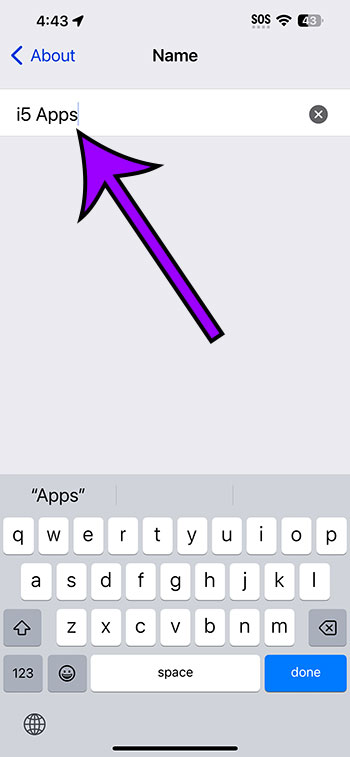
Be creative! This is how others will see your device when you are using AirDrop.
After you’ve completed the action of changing your AirDrop name, your iPhone will now show up as this new name whenever you or anyone else is using AirDrop. This helps in easily identifying your device, especially if you’re in a location with many other Apple devices around.
Tips for Changing AirDrop Name on iPhone 14
- Keep your AirDrop name simple and easily recognizable to others.
- Avoid using special characters or emojis as they may not display correctly on other devices.
- Remember that your AirDrop name is public, so avoid using sensitive information.
- If you use multiple Apple devices, consider using a similar naming convention for easy identification.
- After changing your name, do a quick test with a friend’s device to make sure your new name appears correctly.
Frequently Asked Questions
What is AirDrop?
AirDrop is a feature on Apple devices that lets you quickly share files with other nearby Apple devices without using the internet.
Can I change my AirDrop name to anything I want?
Yes, you can change your AirDrop name to any name you prefer, as long as it’s within 30 characters and doesn’t contain inappropriate language.
Will changing my AirDrop name affect my other settings?
No, changing your AirDrop name only affects how your device appears to others when sharing files via AirDrop. It won’t alter any other settings.
Why can’t I see my new AirDrop name on other devices?
It may take a moment for the change to reflect on other devices. Try turning AirDrop off and on again, or restarting your iPhone.
Can I change my AirDrop name more than once?
Absolutely! You can change your AirDrop name as many times as you like by following the same steps.
Summary
- Open Settings
- Tap on General
- Select About
- Tap on Name
- Enter Your New Name
Conclusion
Changing your AirDrop name on the iPhone 14 is a piece of cake. Whether you’re looking to add a personal touch or simply make your device stand out among a sea of Apple products, the steps outlined in this article will help you achieve just that. By customizing your AirDrop name, you’re not only personalizing your device but also ensuring a smoother, more recognizable file-sharing experience with others.
Remember, while it’s fun to get creative with your AirDrop name, it’s also essential to keep it appropriate and professional if you’ll be using it in a work or public setting. Additionally, if you ever run into issues or want to revert to your original name, the process is just as straightforward. Go ahead, give your iPhone 14 that personal flair and make your AirDrop interactions a bit more distinctive!